Overview
In this article, we will learn how we can install R Studio step by step.
In my previous article, we talked about the installation process of an R engine in Power BI. If you didn’t visit that article, please visit my previous article.
Now, let’s get started!
Installation of R Studio
- Download set-up file for R Studio using following URL.
https://www.rstudio.com/products/rstudio/download/ - Oncethe file is downloaded, Run set-up file.
- Click Next to continue the set-up file.
- Choose the Install location and click on Install.
- Choose Start Menu folder and click on Install.
- It will show the installation progress.
- Click on Finish.
R Studio has been installed successfully.
Now, let’s configure it with Power BI.
Configure R with Power BI
- Open Power BI Desktop.
- Go to File menu, and from options and settings, select options.
- Select R scripting from left side options. From Detected R IDEs, select R Studio.
Now, add one R visual in Power BI desktop.
- Add one R script visual in Power BI.
- It will ask to “Enable script visuals”. Click on Enable.
- Once you click enable, the visual will look like the following image.
Conclusion
This is how you can install R Studio and start the Power BI development. I hope you love this article!
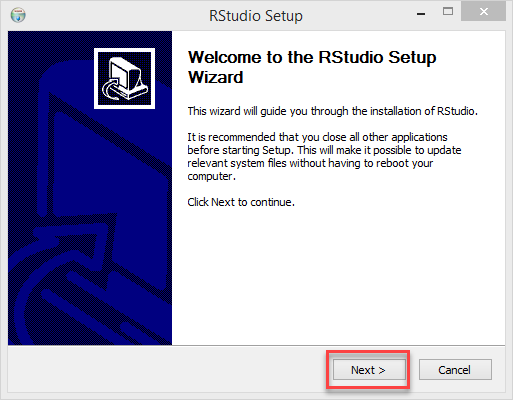








Comments
Post a Comment